About:
After sharing the Stock ROM for Galaxy Mini GT-S5570I I’m getting too many requests for complete installing steps tutorial. First I want say thanks to all those readers of my blog. Actually I was busy to completing my graduation.So today now I’m gonna share the whole steps of installing the ROM. I’ll try to make the post much understanding with maximum screenshot.
By flowing this post you can unbrick your soft bricked galaxy mini plus gt-s5570i phone easily.
Note: I recommend you to read the whole post carefully first, only then you should proceed.
Things it required:
- A working computer running in Windows Operating System.
- An working USB cable to connect your phone with PC.
- You must have to installed Kies in your PC. [download kies]
Installing the rom:
Step 1:
First thing first, download the stock rom if you already don't. Then extract the S5570I.rar archive within a folder in your PC. Now you will find total 7 files in it.Step 2:
Run “Odin3_v1.84.exe” as administrator if you are running Vista or above version of Windows.Step 3:
Here you have to select all required files in Odin as mentioned below.- Click on “BOOTLOADER” and select “DefaultCalDataWithBoot_S5570IXXKL4_REV03.tar.md5”.
- Click on “PIT” and select “tassve_0623.pit”.
- Click on “PDA” and select “PDA_S5570IXXKL4_REV03.tar.md5”.
- Click on “PHONE” and select “MODEM_S5570IXXKL4_REV03.tar.md5”.
- Click on “CSC” and select “GT-S5570I-MULTI-CSC-OXXKL3.tar.md5”.
Important: Must select BOOTLOADER before PIT otherwise it will hang down.
Step 4:
I assume your phone is off, but if not please shut it down now. Connect your phone with PC via USB cable.Now reboot it in Odin mode by pressing “Home + Volume Up + Power” button at once.
Use volume up and down button to select and home button to enter the Odin Download mode.
Step 5:
Now Odin should recognized your phone and you should see yellow text comes up in the program left upper corner.Note: If Odin doesn't recognized your phone, be sure that you have installed Kies to take care of device driver.
Step 6:
Press the “Start” button under Control Panel of Odin.Be patient for now and wait for few minutes (almost one/two) to reboot your phone automatically.
If you phone reboot automatically that means you have successfully installed the ROM in your Galaxy Mini Plus (GT-S5570I). To be sure in Odin you will see a PASS notification on upper left side and a success message in Odin message box.
Note: After rebooting change the language of the phone as you wish by pressing the bottom right button. Because the phone may boot with Italic language.
Conclusion:
Guys here was the complete and easiest solution to solve / unbrick your bricked Galaxy mini plus. This whole things may also works for Galaxy Mini Pop Plus.So if this post help you to solve your problem, please consider few seconds to share this article in your social profiles.
Thanks in advance.

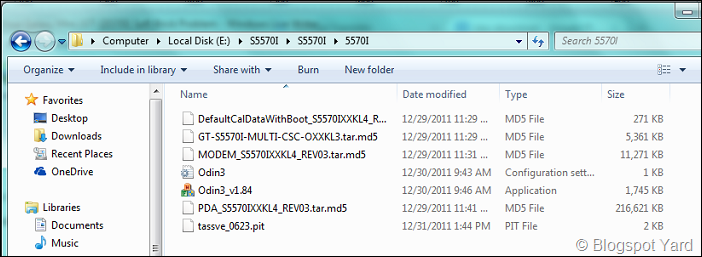


0 Response to "Solve Down Your Galaxy Mini (GT-S5570I) Soft Brick Problem"
Post a Comment